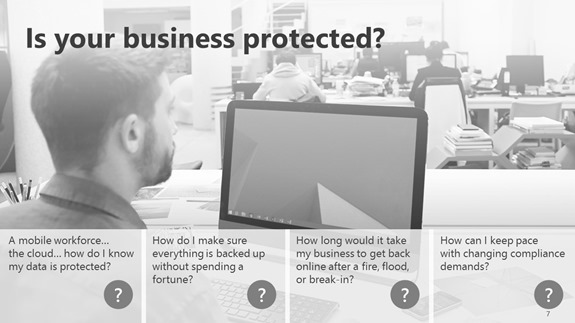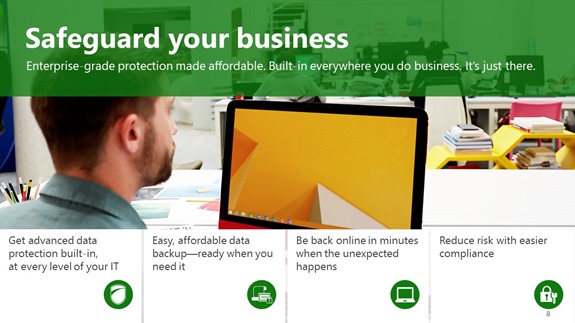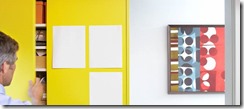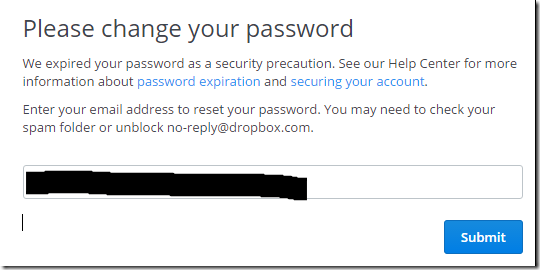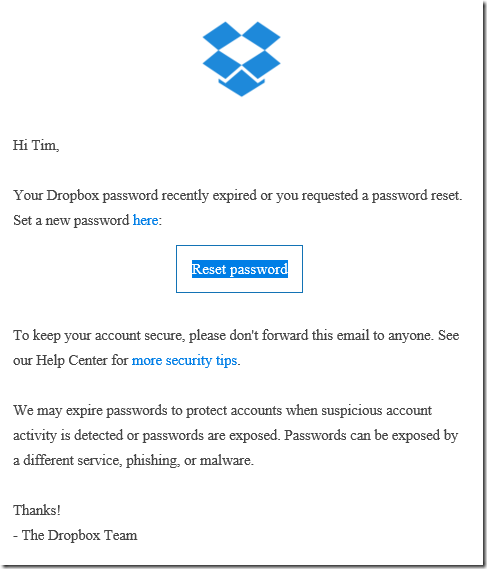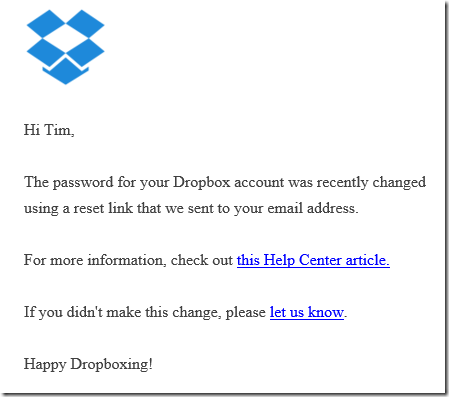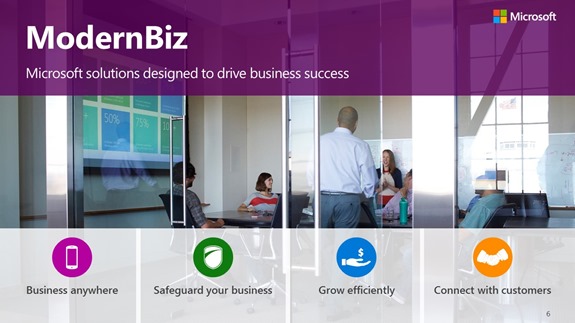cloud
There are so many parts to Office 365 it can sometimes be confusing where to start. We often get asked by clients if they should be using SharePoint or OneDrive for Business for example.
Today we are discussing data sharing.
Sharing Data in the Cloud
Storing data in the cloud is an obvious thing to do now, and almost a given for most businesses. If you are yet to decide to store data in the cloud, then maybe review some of our past articles explaining why. The rest of this section assumes you either already are or are or are looking for use cases around collaboration and sharing.
Common locations for sharing data
|
Scenario |
Location |
Explanation |
|
The Old Way - email |
Email – attached file |
Everyone does it – but it needs to stop. Sending an attached file is only ever any good if that file is un editable and for end user only. E.g. a photo, PDF file (sales flyer or document) etc. |
|
Small quantities of personal data, pictures and videos |
Dropbox free account (2GB) |
Dropbox has a free 2GB account. This is also a great space for iPhone or Android photo backup with the Dropbox App having the ability to automatically upload your photos. You can create folders and share them with people. All folders are created with read/write or read only access and you have no capacility for any granular permissions. Sub folders and items get the same permissions as their parents. Anyone with the access link can access this data. Its not a very secure way of doing it and shouldn’t be used for business documents or confidential information. |
|
Large quantities of personal data, pictures and videos |
OneDrive for Business (1TB) |
Your Office365 subscription account has 1TB of space in it for personal storage. Note if you leave the firm or cancel your subscription this space will disappear. You can share with individuals via email address any file or folder with read or read/write access. Permission is granted at a file or folder level and can be easily removed. Access is via the email link and can be required to be signed in with an account. |
|
A team, subcommittee or small group is created to manage a task or small project. Data needs to be shared with the entire group and available to all. |
Office 365 Group |
An Office 365 group includes a distribution list but also includes a shared: · Inbox for group email communication · Calendar for scheduling group meetings and events · Library for storing and working on group files and folders. Use this library to share team documents for collaborative editing · OneNote notebook for taking project and meeting notes · Planning tool for organizing and assigning tasks and getting updates on project progress Files store here are accessible to all users in the group, and online simultaneous collaborative editing is possible. |
|
Internal company information needs to be stored and accessed by all or many (security groups can be used to limit or control access) |
SharePoint |
SharePoint in Office 365 gives you the ability to create multiple: · sites (with different security levels) · document libraries for different functional reasons · folders for naming similar to your PC · files for data storage – e.g. Word, Excel, PowerPoint etc. |
|
Google Drive documents |
Google Drive |
The main features of Google drive are: Browser only access to editing the documents unless you have a compatible program installed on the PC. Offline access if you sync Google Drive to your PC or Mac Mobile access Collaborative editing Sharing with other Google users |
|
Notes, policy and procedure documents, notes about customers, products, screenshots, web clip items, emails and lots more |
Evernote for Business (not free) |
Fantastic collaborative tool that can be used by individuals or by business to centrally consolidate large amounts of company data and make it accessible to internal and external users. |
|
Notes, policy and procedure documents, notes about customers, products, screenshots, web clip items, emails and lots more |
One Note (free) inside Office 365 |
Fantastic collaborative tool that can be used by individuals or by business to centrally consolidate large amounts of company data and make it accessible to internal and external users. |
Sharing Data is a complex process to define as there are so many ways to do it and so many use cases: Here is one common one for businesses:
A business or team needs to keep track of information and content for multiple people or groups of people and all the projects that they are working on on behalf of the company. Additionally, when information is collected for business, members of the team can save time and gain extra insight when they can easily discover what their co-workers are working on. Finally, businesses have a challenge that individuals don’t - that is, people move on and leave businesses, and the information they’ve collected on behalf of the team should not leave with them. Instead, knowledge collected for the business should be left behind, while information collected for personal use should stay with the individual.
When advising a company with these needs we would analyse all the needs of the business around the following important points before recommending and implementing a solution:
Access – who needs to access what and with what level – e.g. read or read/write
Visibility – should people even see things exist they don’t have access to? (e.g. folders / files)
Online / Offline – do they need online or offline access to items – e.g. when out of internet coverage
Storage – space and storage requirements cost different amounts at different places
Sharing granularity – do we need different level permissions on files and folders?
Contact us if you need help Understanding, Configuring or Using any of these Cloud Data Storage and Sharing options
Office 365 updates
There are so many new things happening on Office 365 – here is a brief summary from Microsoft on some of the latest things – maybe you want to try these, or ask use how you could utilise these in your business.
|
Office Extra | The latest innovations for Office 365 subscribers New from Office 365 See all the new updates from Office 365 |
|||||||||||||||||||||||||||||||||||
|
Contact us today if you want to know how to use any of these new features in Office 365.
Follow Us On Social Media
As always Jethro is your web, cloud and technology specialists. I am constantly learning new things and spending time researching, playing and testing new systems and reading about other people in the IT world doing the same thing. If you want to follow along with what I share in various spaces, then connect with me:
• Twitter https://twitter.com/spyjournal technology, cycling, social media, management, business, and web
• Instagram https://www.instagram.com/spyjournal - photos
• LinkedIn http://www.linkedin.com/in/jethromanagement
• Delicious https://delicious.com/jethrocon saved links
• Blog http://spyjournal.biz all sorts of stuff including personal and family updates
• Spyjournal Facebook https://www.facebook.com/spyjournal.biz tech, cycling, and other stuff
• Subscribe to our daily Newspaper https://paper.li/spyjournal/1345852972
• Subscribe to our weekly Newspaper https://paper.li/spyjournal/1345853288
• Jethro Management Facebook https://www.facebook.com/JethroManagement business, management, web
• Jethro Marketing Facebook https://www.facebook.com/JethroMarketing social media, marketing
• Dreamcoat Photography Facebook https://www.facebook.com/DreamcoatPhotography
• Dreamsport Photography Facebook https://www.facebook.com/DreamSportPhotography
• Red Hot Snapper Facebook https://www.facebook.com/redhotsnapper roller derby
All content © Tim Miller. Feel free to share or send these emails on. If you want to unsubscribe just reply with Unsubscribe in the subject.
Recently some of our clients and ourselves have received emails from Dropbox warning of a password reset requirement. This is only sent to users who:
- Signed up to use Dropbox before mid-2012, and
- Have not changed their password since mid-2012
This is legitimate and comes about because of a security breach that occurred in 2012. There is no indication that individual users have had their dropbox data compromised.
Dropbox has this official notification about the password reset request.
In addition a number of security agencies are reporting the news of the dropbox password reset.
Even though it is an email that comes from Dropbox we would suggest that you go directly to http://dropbox.com – sign out if already signed in. Once you go to sign in you will see this screen.
Once you enter your email address and hit Submit you will receive an email with the reset link.
After resetting your password you should also receive this confirmation email.
You will also need to sign back in on any other devices like mobile phones or tablets etc.
Changes to Facebook Advertising

Facebook is the single largest advertising platform on the planet, and every business should be using it. If you are not, or want to know more – contact us.
Recently a number of changes were introduced to the business side of Facebook, page layouts have been changed and advertising is different.
Jon Loomer, a marketing expert who specializes in Facebook advertising was interviewed about the changes by Michael Stelzner. Jon is host of the Social Media Pubcast and blogs at JonLoomer.com. If you read the article you’ll discover updates to the 20% text rule, custom audiences, and more. Here’s a summary.
- The 20% text rule in images has gone – or at least changed. The grid has gone. Less text is still better but more text is now allowed.
- Facebook custom audiences now has an advanced feature of frequency to target people who are fans or one time visitors.
- Dynamic product ads are now changed to dynamic ads to allow for more than just product advertising. You may have seen ads from companies whose websites you have visited showing up in your Facebook feed.
Contact us today if you want to improve your website and social media presence and learn more about Facebook Advertising.
Where to Store Data in Office 365
There are so many parts to Office 365 it can sometimes be confusing where to start. We often get asked by clients if they should be using SharePoint or OneDrive for Business for example.
Today we will discuss data storage. Next time we will discuss data sharing.
Data Storage in the Cloud
Storing data in the cloud is an obvious thing to do now, and almost a given for most businesses. If you are yet to decide to store data in the cloud, then maybe review some of our past articles explaining why. The rest of this section assumes you are going to and help you determine which service to use and why for what data.
|
Scenario |
Location |
Explanation |
|
Personal Document files and some pictures – less than 5GB total – access on phone, tablet, pc |
OneDrive Personal |
OneDrive personal comes free with 5GB space with a Microsoft ID. There is no charge for this service and it automatically syncs to your pc if you are signed in with your Microsoft ID. Windows phones also save images here automatically. |
|
Small quantities of personal data, pictures and videos |
Dropbox free account (2GB) |
Dropbox has a free 2GB account. This is also a great space for iPhone or Android photo backup with the Dropbox App having the ability to automatically upload your photos. |
|
Large quantities of personal data, pictures and videos |
OneDrive for Business (1TB) |
Your Office365 subscription account has 1TB of space in it for personal storage. Note if you leave the firm or cancel your subscription this space will disappear. |
|
A team, subcommittee or small group is created to manage a task or small project. Data needs to be shared with the entire group and available to all. |
Office 365 Group |
An Office 365 group includes a distribution list but also includes a shared: · Inbox for group email communication · Calendar for scheduling group meetings and events · Library for storing and working on group files and folders · OneNote notebook for taking project and meeting notes · Planning tool for organizing and assigning tasks and getting updates on project progress Files store here are accessible to all users in the group, and online simultaneous collaborative editing is possible. |
|
Internal company information needs to be stored and accessed by all or many (security groups can be used to limit or control access) |
SharePoint |
SharePoint in Office 365 gives you the ability to create multiple: · sites (with different security levels) · document libraries for different functional reasons · folders for naming similar to your PC · files for data storage – e.g. Word, Excel, PowerPoint etc. |
Hopefully that gives you some ideas of how to use the different places to store data in. There are other spaces like Google Drive, Box and many more, but these are the typical spaces for most Windows users.
Contact us if you need help configuring or using any of these Cloud Data Storage options
Follow Us On Social Media
As always Jethro is your web, cloud and technology specialists. I am constantly learning new things and spending time researching, playing and testing new systems and reading about other people in the IT world doing the same thing. If you want to follow along with what I share in various spaces, then connect with me:
- Twitter https://twitter.com/spyjournal technology, cycling, social media, management, business, and web
- LinkedIn http://www.linkedin.com/in/jethromanagement
- Delicious https://delicious.com/jethrocon saved links
- Blog http://spyjournal.biz all sorts of stuff including personal and family updates
- Spyjournal Facebook https://www.facebook.com/spyjournal.biz tech, cycling, and other stuff
- Subscribe to our daily Newspaper https://paper.li/spyjournal/1345852972
- Subscribe to our weekly Newspaper https://paper.li/spyjournal/1345853288
- Jethro Management Facebook https://www.facebook.com/JethroManagement business, management, web
- Jethro Marketing Facebook https://www.facebook.com/JethroMarketing social media, marketing
- Dreamcoat Photography Facebook https://www.facebook.com/DreamcoatPhotography
- Dreamsport Photography Facebook https://www.facebook.com/DreamSportPhotography
- Red Hot Snapper Facebook https://www.facebook.com/redhotsnapper roller derby
I recently read an article written by Dropbox titled the top ten tools for any new startup. I’ve removed the redundant word “new” in my title. However the reason I am writing this article is to to both lightly criticise that article and to give you an alternative set of tools with some practical startup business reasons why my reasons make sense.

First of all the Dropbox article does make a lot of sense functionally. Each of the tools they suggest contain functional requirements for any startup and most businesses as well. So, understand that my criticism isn't of the functionality requirements.
Their top Ten apps – and broad or main functionality are:
- Squarespace - Website
- Xero – Accounting
- Mailchimp – email lists
- Trello – Project management
- Segment – Customer data tracking
- Slack – Team communication
- Rapportive – Gmail plugin to connect Linkedin
- Dropbox Business – file storage and collaboration
- LinkedIn Solutions – premium networking
- Streak – Gmail based CRM
My reason for criticism is based on the independence and thus lack of interdependence each of these apps have with each other. Each has their own authentication process and sign in, each has their own data set or information gathering component, and most of them don’t talk to the others. Yes I am aware there are workarounds and that you can join things together with the right tech skills and APIs but that is another whole layer of tech and complicated.
Why is this important? Imagine your startup is just you and a mate, and then you find a developer or a team of developers, start working with a marketer for content development and maybe you then employ a sales professional. Now you have a team of people – maybe several teams, and you need to get them all authenticated in every one of these systems – each with its own process. the more layers of complexity the more time and money is sucked out of you to onboard every new person, and the more complex it it to setup in the first place.
I’m going to focus on the primary items in this list and suggest that Microsoft Office 365 does them all better than the apps in this list, with one sign in access to everything, collaboration in each of those spaces that knows about all of the spaces, security already in place for access to data and so on.
Lets look at my alternative list:
- Email
- Missing from Dropbox’s list is email. Love it or hate it, email is the centre
of the communication workers world right now. Even if we have better internal
tools we still need to communicate with our partners, vendors and customers,
and email does this. Note: for small mailing lists exchange email can be used
for email newsletters but you will need Mailchimp or an alternative at some
point once that list gets over say 100 recipients. - Mailchimp – I agree
with Dropbox this application is critical for managing mail lists. Fortunately
the entire team doesnt need access to it, probably only a couple of key people. - Skype for Business
– Instant Messaging, Video conferencing, Webinars, Presence, Unified Comms.
You name it – this tool is invaluable for any team to communicate together.
This replaces Slack – which
also has an aggressive pricing model – if you want access to your archives
after 10,000 messages you have to buy in. Skype for business is free inside
Office 365, has integrated presence and IM history stored in Exchange.
UPDATED: Microsoft Teams is replacing Skype for Business, has a massive amount of integration with external apps and Slack like communications. - Planner
– the Microsoft Planning hub is a fantastic light team based project management
system that is comparatively similar to Trello,
free inside Office 365, and has security tied in. It connects seamlessly with
your data and Email - Trello
doesn’t do either of these. If you need a heavier solution Microsoft Project
isn’t free but available inside Office 365 and does the heavy lifting for
project management. If you do want to use Trello which integrates nicely with
Microsoft Teams then read
this review. - SharePoint
and One Drive for Business. Free inside office 365 SharePoint makes Dropbox
look childlike. All the same basic functionality of storing files, version
control and syncing to local machines are there. However SharePoint contains
team tools like workflow, Delve,
content meta-data tags and tight integration with the whole Office 365 suite.
Security and authentication are the same so no extra logins required. The
power of SharePoint may not be obvious to the causal user but there is far
more capability for extensibility. - Accounting. I wont specify a specific accounting tool here, though there
are some reasons i don’t prefer Xero
as a cloud accounting application. Price and price of plugins is one reason.
Financials for Office
365 is one option. Others include MYOB
and QuickBooks Online.
Ensuring your system has hooks out (APIs) for data analysis with tools like
Excel, PowerBi
or PowerPivot
will make your accountant happy (Quickbooks
Online does for instance). - CRM. Microsoft
Dynamics CRM can be integrated with Office 365 and can include the same
credentials. - Website – Squarespace
or WordPress are good
starting points for a cheap and easy to create and manage site. Drupal
is a much better option for long term scalability and growth. - LinkedIn
Solutions – i’m going to leave this one here for the same reasons Dropbox
suggest it. - PowerBi
– Data analysis – for everything. From Google analytics data to accounting
data to CRM data to just about anything else you can think of.
To Summarise
I have suggested my list on an assumption that the primary authentication anyone needs for everything is email. You need an email account to create an account anywhere else. A start up, like any established business wants and needs to control information and data flow for security and potentially legal reasons. Having one place to manage as much of your security as possible limits the exposures and risks of data leakage. This is especially important in a startup who maybe be working with new technology or an advantage that needs secrecy.
Microsoft Office 365 provides that Email account, authentication and security. For no additional cost or signup requirements and with one single download and install you then get access to all the productivity apps of Office, Instant Messaging, High Def Video Conferencing, Planner, SharePoint and One Drive for Business and even PowerBi with some licences. There’s 5 of the ten straight up, though I would argue the tightly integrated combined power of these is far higher than the non integrated combined power of Trello, Dropbox, Slack and Rapportive. Add PowerBi and Dynamics CRM with the same authentication if you need them.
The only separate items are accounting, Mailchimp and LinkedIn, each of which your entire organisation doesn't need access to anyway.
With Office 365 you have now dramatically reduced cost, simplified your onboard and offboard process for employees, gained tight edge control security. All your data is in one authentication space and not constantly bouncing between several.
 As a Microsoft Silver Midmarket Cloud Partner we have access to the vast marketing, technical and consulting resources that Microsoft has. We also sell and support the Windows PC and Server Platforms, Office 365 suite and Azure Cloud storage and virtual machine services.
As a Microsoft Silver Midmarket Cloud Partner we have access to the vast marketing, technical and consulting resources that Microsoft has. We also sell and support the Windows PC and Server Platforms, Office 365 suite and Azure Cloud storage and virtual machine services.
Get solutions that help you grow your business with greater efficiency—by reducing costs and getting exactly the technology you need when you need it. And because it’s Microsoft, you can build on familiar tools, so growing your company doesn’t have to mean growing your training and ramp up costs.

The only constant is change, especially when it comes to the technology we use to help run our businesses. And the pace of that change is constantly accelerating, whether as a result of major innovations like cloud computing or the impact of economic events.
Technology should be an asset—one that helps you to anticipate, manage, and respond quickly to change. Technology should also help your organization reduce costs and get more from the investments you make.
When it comes to growing with greater efficiency, there are some key questions businesses are asking today:
- How quickly can we get new employees up and running with the tools they need?
- How do we keep up with the massive growth in data needed to do business today?
- Are we getting the maximum return on our technology investments?
- Can we simplify IT, so less time is spent on repetitive tasks and more is focused on addressing strategic business needs?
Get solutions that help you grow your business with greater efficiency—by reducing costs and getting exactly the technology you need when you need it. And because it’s Microsoft, you can build on familiar tools, so growing your company doesn’t have to mean growing your training and ramp up costs.
Get modern protection for evolving threats, with solutions that help protect your business data and minimize the disruptions caused by unexpected events. With Microsoft, enterprise-grade protection is built into its technologies. So you don’t have to think about it. From advanced data protection to solutions that help you recover quickly from unexpected events, get technology that is designed to help safeguard your business.

Businesses today face a constantly evolving set of potential threats, from data security breaches to downtime from unexpected events. Businesses are asking questions like:
- With growing use of the cloud and mobile devices at work, how can we keep business data protected?
- As my data grows, how can I make sure it is all backed up without spending a fortune?
- If an unexpected event occurred, like a fire, break-in, or flood, how long would it take our business to get back online? And what would this downtime cost our business?
- How do we keep up with a constantly changing compliance landscape?
Get modern protection for evolving threats, with solutions that help protect your business data and minimize the disruptions caused by unexpected events. With Microsoft, enterprise-grade protection is built into its technologies. So you don’t have to think about it. From advanced data protection to solutions that help you recover quickly from unexpected events, get technology that is designed to help safeguard your business.