project management
Welcome to the 37th edition of this newsletter. Did you realise that if you wrote a fortnightly newsletter to your clients that you would have 26 great articles a year to post on your website that demonstrate your expertise in your field of specialty? That creates amazing google juice for improving your SEO and website enquiries. Talk to use about disruptive selling techniques using digital marketing skills. More information below.
Disruptive Selling
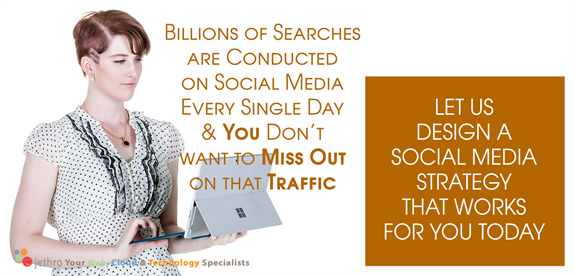
Don Schultz, professor emeritus-in-service at Northwestern University, is often considered the pioneering thinker in the discipline of integrated marketing communications. At 80 years old he is still actively challenging conventional wisdom and advocating for change within the marketing profession.
In a recent interview with Forbes he says this:
…unfortunately very few organizations have learned, is it all starts with the customer. The big problem that most organizations have is they’ve all fallen in love with their products and they want to go tell people about it. They want to say, “Look what we’ve done. Look what we’ve made. Look at how important we are.”
He suggests instead that
…the first thing they ask you is, “What are you trying to do? What problem are you trying to solve?” They start with the customer and then work from there. Very few organizations are prepared to do that.
Bruce Rasmussen from Carpe Diem here in Australia has been teaching those who want to learn about disruptive selling and the new buyers journey.
Here at Jethro we help our customers wrap their heads around these concepts in relation to their business and how to apply technology to better market to their customers. As mentioned in the opening paragraph a blog site full of expert information answering new buyer’s questions before they even need to know them along with customer testimonials can help establish you as the go to source when they have their status quo shattered and need your product and service now!
Contact us today if you want to improve your website and social media presence and establish your expertise in your marketplace.
How to use Office 365 for Email
There are so many parts to Office 365 it can sometimes be confusing where to start. We often get asked by clients if they should be using SharePoint or OneDrive for Business for example.
Rather than describe each area I prefer to start with the common workloads people have and explain which are the best tools for each. Just as a landscape gardener might have a shovel, a bob cat and a backhoe each can be used to do the same job different ways and with different capacity, so the components of Office 365 often overlap.
Lets’ start with the most common requirements information workers have today. Ill cover off these over a few newsletters. Today we will start with email.
We all receive lots of emails every day but there are different sorts of emails, and they have different functions. There are at least 5 places we can store and access email. However, there is one primary differentiator.
Does the email need to be seen and acted on by multiple people or just one person?
Personal emails should be sent and received using a user accounts personal email address – e.g. john.doe@yourdomain.com. Microsoft Exchange in Office 365 gives each user a 50GB mailbox and also an archive capacity that is dependent on the licence. (Kiosk users get 2GB). The best place to store these emails is in your personal email account.
For emails to be accessed by multiple people there are numerous places and the scenarios are a bit more complex so I’ll use a table to demonstrate some of these scenarios and the email location.
|
Scenario |
Location |
Explanation |
|
A generic email address is needed for the organisation It needs to be able to Send and Receive Access to the email address is needed by one or more people It needs to be accessible in Outlook |
Shared Mailbox |
Shared mailboxes in Office 365 make it easy for a group of people to monitor and send email from a common email addresses, like info@contoso.com, support@fourthcoffee.com or contact@contoso.com. When a person in the group replies to a message sent to the shared mailbox, the email appears to be from the shared mailbox, not from the individual user. Shared mailboxes are a great way to handle customer email questions because several people in your organization can share the responsibility of monitoring the mailbox and responding to queries. Your customer questions get quicker answers, and related emails are all stored in one mailbox. Shared mailboxes are a great way to handle customer email questions because several people in your organization can share the responsibility of monitoring the mailbox and responding to the questions. Your customer questions get quicker answers, and related emails are all stored in one mailbox |
|
A team, subcommittee or small group is created to manage a task or small project. Emails need to be sent to the entire group and available to all. |
Office 365 Group |
A distribution list is a set of email addresses. You can use the distribution list to send an email message or meeting invitation to all the addresses at once. An Office 365 group includes a distribution list but also includes a shared: · Inbox for group email communication · Calendar for scheduling group meetings and events · Library for storing and working on group files and folders · OneNote notebook for taking project and meeting notes · Planning tool for organizing and assigning tasks and getting updates on project progress When you join a group, your email address is automatically added to the distribution list and you gain access to all group information. You don't have to wait to see group email or view a shared document. You join, you have access to everything, from everywhere: in the cloud, on the desktop, or on a mobile device. |
|
Internal company information needs to be disseminated in a way that can be easily seen by everyone without getting lost in email inboxes |
Public folders |
Public folders in Outlook give you a great place to collect, organize, and share information about particular topics or projects within an organization. "Public" in this case means viewable by everyone within the organization, not the world at large. When you post a message to a public folder, you're not emailing it to anyone, so no one's Inbox gets cluttered. Instead, people can check the folder whenever they want to look for interesting posts. |
Hopefully that gives you some ideas of how to sue the different places to store, send and receive emails from.
Contact us if you need help configuring or using any of these Mailboxes, Groups or Public Folders.
Follow Us On Social Media
As always Jethro is your web, cloud and technology specialists. I am constantly learning new things and spending time researching, playing and testing new systems and reading about other people in the IT world doing the same thing. If you want to follow along with what I share in various spaces, then connect with me:
- Twitter https://twitter.com/spyjournal technology, cycling, social media, management, business, and web
- LinkedIn http://www.linkedin.com/in/jethromanagement
- Delicious https://delicious.com/jethrocon saved links
- Blog http://spyjournal.biz all sorts of stuff including personal and family updates
- Spyjournal Facebook https://www.facebook.com/spyjournal.biz tech, cycling, and other stuff
- Subscribe to our daily Newspaper https://paper.li/spyjournal/1345852972
- Subscribe to our weekly Newspaper https://paper.li/spyjournal/1345853288
- Jethro Management Facebook https://www.facebook.com/JethroManagement business, management, web
- Jethro Marketing Facebook https://www.facebook.com/JethroMarketing social media, marketing
- Dreamcoat Photography Facebook https://www.facebook.com/DreamcoatPhotography
- Dreamsport Photography Facebook https://www.facebook.com/DreamSportPhotography
- Red Hot Snapper Facebook https://www.facebook.com/redhotsnapper roller derby
I recently read an article written by Dropbox titled the top ten tools for any new startup. I’ve removed the redundant word “new” in my title. However the reason I am writing this article is to to both lightly criticise that article and to give you an alternative set of tools with some practical startup business reasons why my reasons make sense.

First of all the Dropbox article does make a lot of sense functionally. Each of the tools they suggest contain functional requirements for any startup and most businesses as well. So, understand that my criticism isn't of the functionality requirements.
Their top Ten apps – and broad or main functionality are:
- Squarespace - Website
- Xero – Accounting
- Mailchimp – email lists
- Trello – Project management
- Segment – Customer data tracking
- Slack – Team communication
- Rapportive – Gmail plugin to connect Linkedin
- Dropbox Business – file storage and collaboration
- LinkedIn Solutions – premium networking
- Streak – Gmail based CRM
My reason for criticism is based on the independence and thus lack of interdependence each of these apps have with each other. Each has their own authentication process and sign in, each has their own data set or information gathering component, and most of them don’t talk to the others. Yes I am aware there are workarounds and that you can join things together with the right tech skills and APIs but that is another whole layer of tech and complicated.
Why is this important? Imagine your startup is just you and a mate, and then you find a developer or a team of developers, start working with a marketer for content development and maybe you then employ a sales professional. Now you have a team of people – maybe several teams, and you need to get them all authenticated in every one of these systems – each with its own process. the more layers of complexity the more time and money is sucked out of you to onboard every new person, and the more complex it it to setup in the first place.
I’m going to focus on the primary items in this list and suggest that Microsoft Office 365 does them all better than the apps in this list, with one sign in access to everything, collaboration in each of those spaces that knows about all of the spaces, security already in place for access to data and so on.
Lets look at my alternative list:
- Email
- Missing from Dropbox’s list is email. Love it or hate it, email is the centre
of the communication workers world right now. Even if we have better internal
tools we still need to communicate with our partners, vendors and customers,
and email does this. Note: for small mailing lists exchange email can be used
for email newsletters but you will need Mailchimp or an alternative at some
point once that list gets over say 100 recipients. - Mailchimp – I agree
with Dropbox this application is critical for managing mail lists. Fortunately
the entire team doesnt need access to it, probably only a couple of key people. - Skype for Business
– Instant Messaging, Video conferencing, Webinars, Presence, Unified Comms.
You name it – this tool is invaluable for any team to communicate together.
This replaces Slack – which
also has an aggressive pricing model – if you want access to your archives
after 10,000 messages you have to buy in. Skype for business is free inside
Office 365, has integrated presence and IM history stored in Exchange.
UPDATED: Microsoft Teams is replacing Skype for Business, has a massive amount of integration with external apps and Slack like communications. - Planner
– the Microsoft Planning hub is a fantastic light team based project management
system that is comparatively similar to Trello,
free inside Office 365, and has security tied in. It connects seamlessly with
your data and Email - Trello
doesn’t do either of these. If you need a heavier solution Microsoft Project
isn’t free but available inside Office 365 and does the heavy lifting for
project management. If you do want to use Trello which integrates nicely with
Microsoft Teams then read
this review. - SharePoint
and One Drive for Business. Free inside office 365 SharePoint makes Dropbox
look childlike. All the same basic functionality of storing files, version
control and syncing to local machines are there. However SharePoint contains
team tools like workflow, Delve,
content meta-data tags and tight integration with the whole Office 365 suite.
Security and authentication are the same so no extra logins required. The
power of SharePoint may not be obvious to the causal user but there is far
more capability for extensibility. - Accounting. I wont specify a specific accounting tool here, though there
are some reasons i don’t prefer Xero
as a cloud accounting application. Price and price of plugins is one reason.
Financials for Office
365 is one option. Others include MYOB
and QuickBooks Online.
Ensuring your system has hooks out (APIs) for data analysis with tools like
Excel, PowerBi
or PowerPivot
will make your accountant happy (Quickbooks
Online does for instance). - CRM. Microsoft
Dynamics CRM can be integrated with Office 365 and can include the same
credentials. - Website – Squarespace
or WordPress are good
starting points for a cheap and easy to create and manage site. Drupal
is a much better option for long term scalability and growth. - LinkedIn
Solutions – i’m going to leave this one here for the same reasons Dropbox
suggest it. - PowerBi
– Data analysis – for everything. From Google analytics data to accounting
data to CRM data to just about anything else you can think of.
To Summarise
I have suggested my list on an assumption that the primary authentication anyone needs for everything is email. You need an email account to create an account anywhere else. A start up, like any established business wants and needs to control information and data flow for security and potentially legal reasons. Having one place to manage as much of your security as possible limits the exposures and risks of data leakage. This is especially important in a startup who maybe be working with new technology or an advantage that needs secrecy.
Microsoft Office 365 provides that Email account, authentication and security. For no additional cost or signup requirements and with one single download and install you then get access to all the productivity apps of Office, Instant Messaging, High Def Video Conferencing, Planner, SharePoint and One Drive for Business and even PowerBi with some licences. There’s 5 of the ten straight up, though I would argue the tightly integrated combined power of these is far higher than the non integrated combined power of Trello, Dropbox, Slack and Rapportive. Add PowerBi and Dynamics CRM with the same authentication if you need them.
The only separate items are accounting, Mailchimp and LinkedIn, each of which your entire organisation doesn't need access to anyway.
With Office 365 you have now dramatically reduced cost, simplified your onboard and offboard process for employees, gained tight edge control security. All your data is in one authentication space and not constantly bouncing between several.

